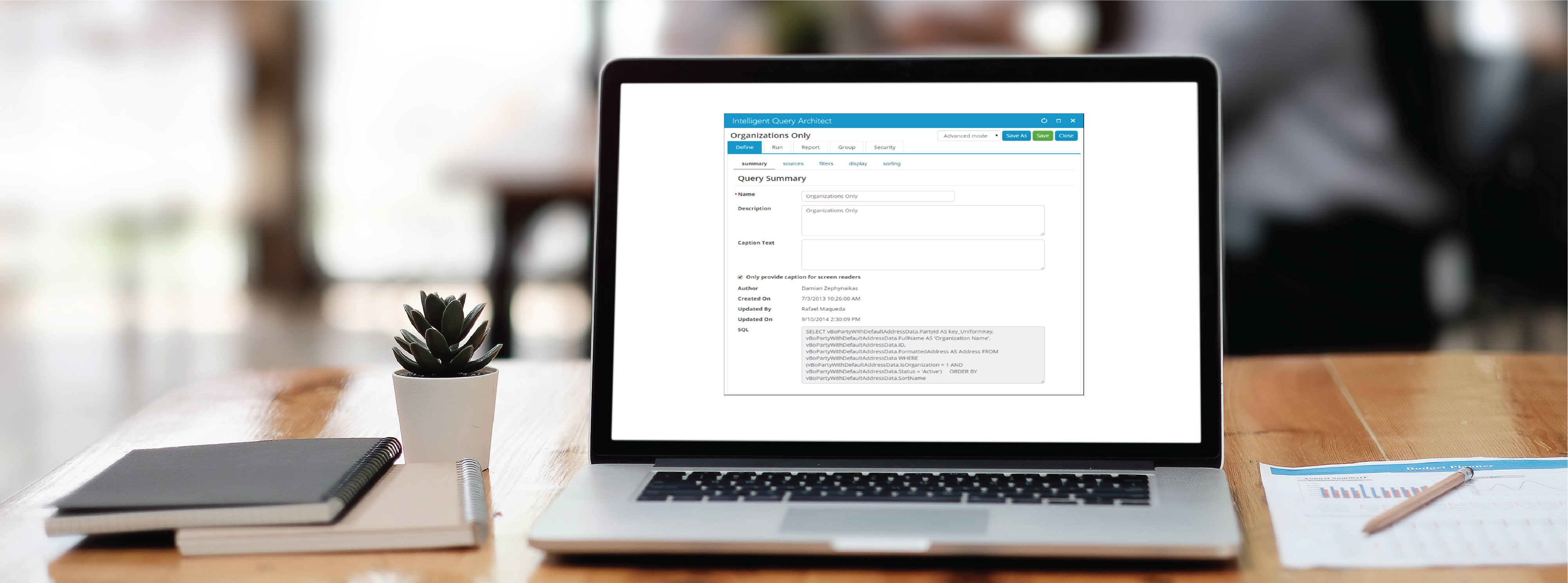How to get iMIS Working with SSL Certificates
SSL Certificates are used to make sure any passwords or sensitive information being sent over the internet is encrypted and safe from third parties. Many browsers make it difficult to even access a web page that doesn’t have such a certificate even if no sensitive information is sent. Even the latest versions of iMIS require an SSL certificate to be installed before iMIS can be installed. There are many errors that can come up if the certificate is missing, or the url/uri is not using https. Some of which include a secure connection error when trying to access the iMIS site.

To get iMIS working with SSL Certificates properly:
1.) First you must import an SSL Certificate into IIS and then install iMIS.
2.) Then make sure under the web.config files the ImisWebServerUrl and EntityManagerDefaultBaseUri start with https://
3.) After that, all you have to do is bind the correct certificate to the iMIS site inside IIS.